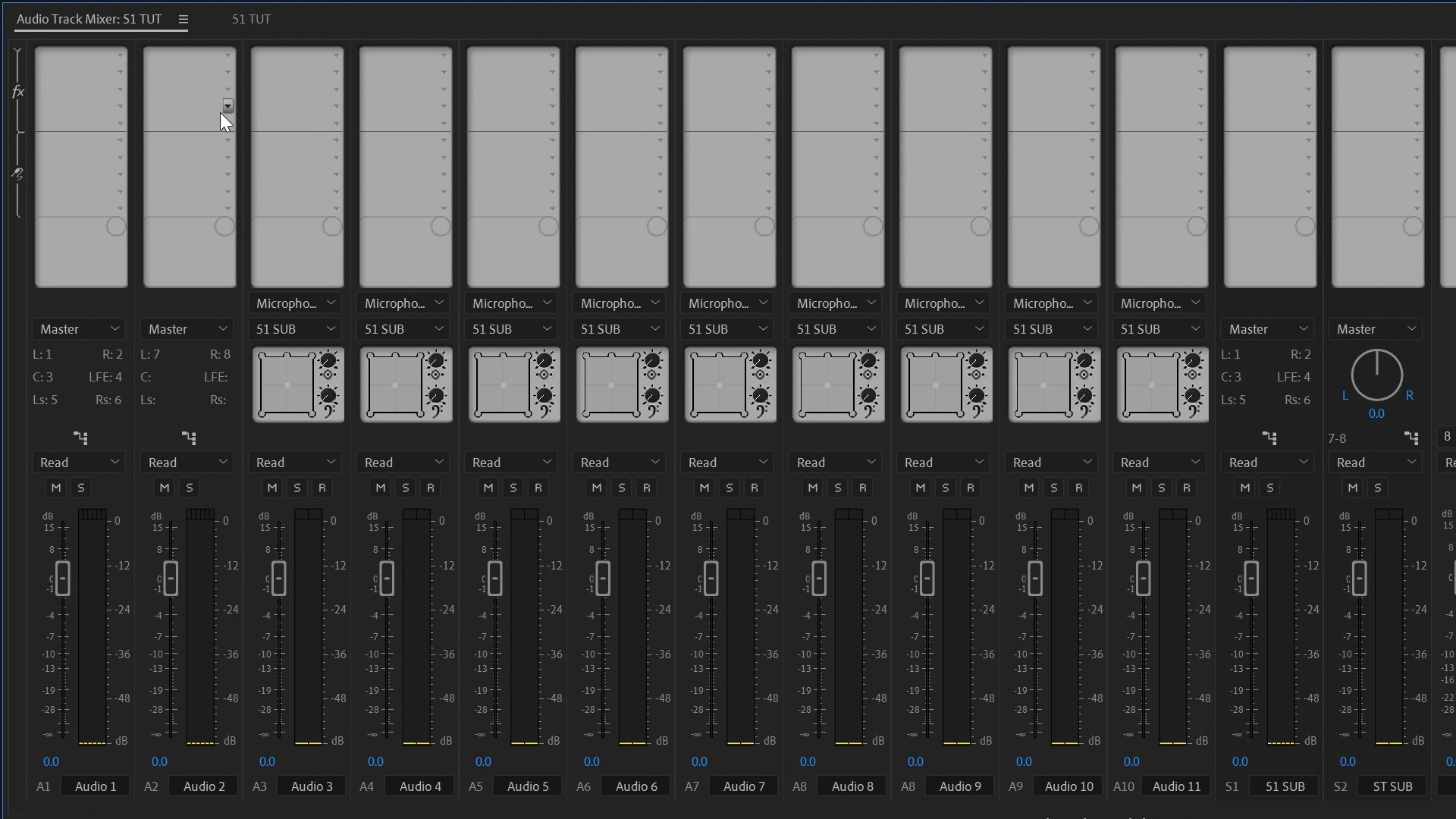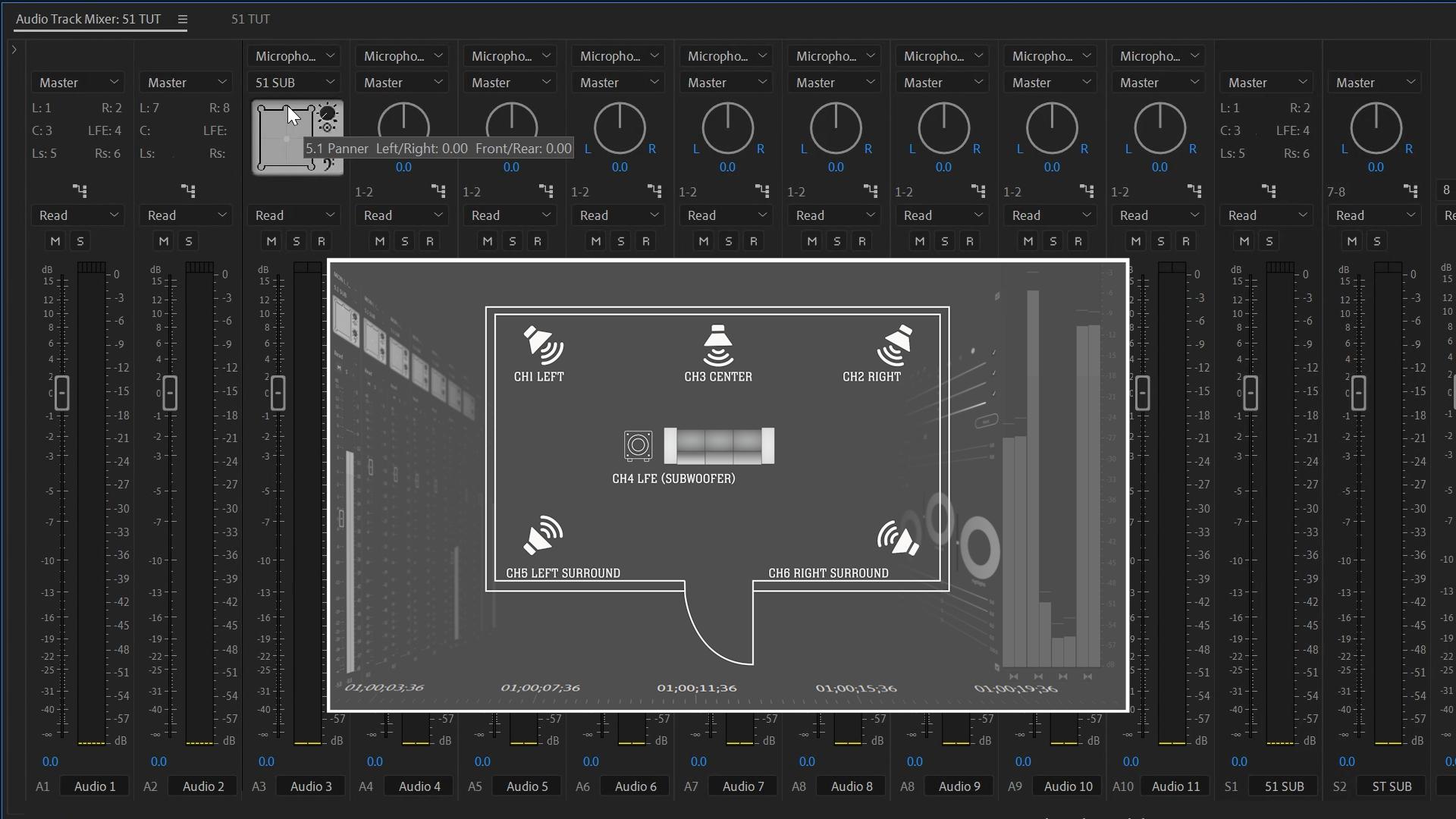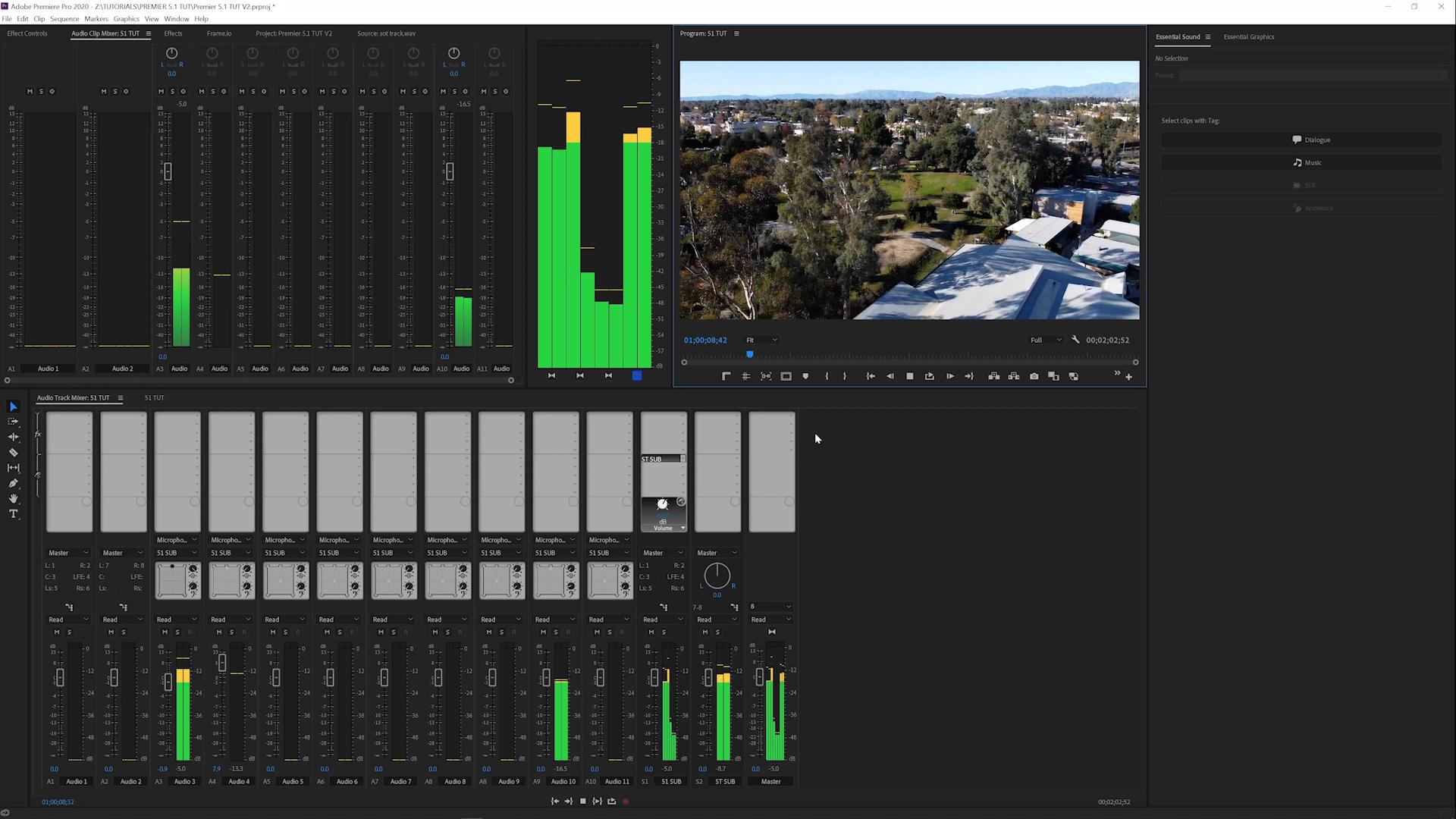If You've Ever Exported a 5.1 Mix and Heard Silence...
...you're not crazy. You're just dealing with one of the most common pitfalls in surround delivery: improper downmixing.
You get your project sounding great in Premiere, but then you send it off to Frame.io or YouTube and the VO disappears. Or your broadcast deliverable fails spec because you only output stereo.
Let's fix that.
TL;DR: Here's how to export your 5.1 audio mix correctly—including metadata, proper downmixing, channel mapping, and platform-specific presets for reliable playback and broadcast acceptance.
Exporting for Client Review (YouTube, Vimeo, Frame.io)
These platforms are usually stereo by default, so your export needs to handle 5.1 metadata and downmixing correctly.
Step-by-Step: H.264 Client Review Export
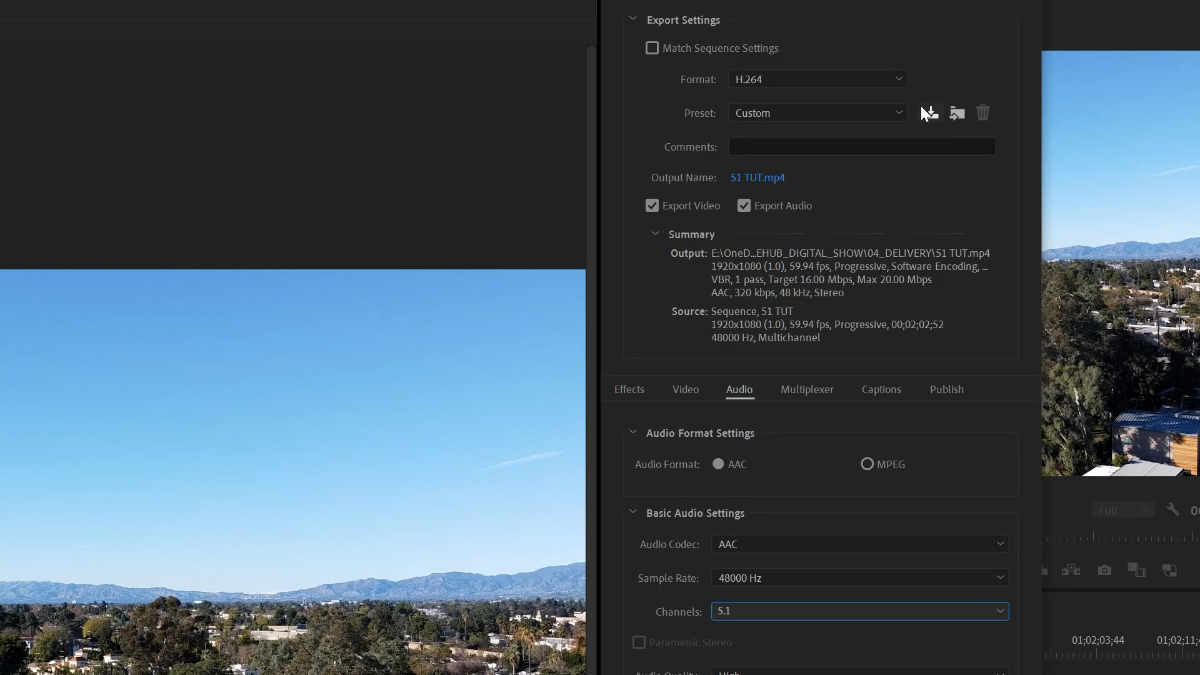
Go to File > Export > Media
Set Format to
H.264Choose a base preset (e.g.
YouTube 1080porVimeo 1080p HD)In the Audio tab:
Set Audio Codec to
AACChange Channels to
5.1
Save as a custom preset for reuse
This exports all 6 channels (L, R, C, LFE, LS, RS), and Premiere includes fold-down metadata, so laptops, iPads, or phones still hear a proper stereo version.
Bonus: Frame.io Integration
If you're using the Frame.io panel inside Premiere:
Go to Upload Active Sequence
Under Format, choose
Select Preset FileNavigate to your saved 5.1 preset (
Documents > Adobe > Adobe Media Encoder > Presets)Select it, click Open
From now on, it appears under Recently Used in the dropdown
Now you're uploading a proper 5.1 file with embedded stereo compatibility—no more calls saying "I can't hear the VO."
How to Verify Playback
After export:
Check in QuickTime Player (Apple's app folds down to stereo)
Use MediaInfo to inspect channel layout
If you're unsure, bring the file back into Premiere and inspect the waveform & channel mapping

Exporting for Broadcast Delivery
This is where channel counts and discrete outputs really matter. You can't afford to get this wrong.
Step-by-Step: Broadcast-Ready Export
Go to File > Export > Media
Set Format to
MXF OP1aChoose a preset like
XDCAMHD 50 NTSC 60iorHD CAM 50In the Audio tab:
Set Channels to
8Ensure it's
PCMwith24-bitat48kHz
This will export an MXF file with:
Channels 1–6: Full surround mix (L, R, C, LFE, LS, RS)
Channels 7–8: Stereo mixdown
Why 8 Channels?
Most broadcasters require it. Even if you're not using all 8 fully, this keeps your deliverables compliant with industry specs.
Pro Tip: Mixing from Audio Post? Or In-House?
Whether you mix yourself or get a Pro Tools session back:
Drop the returned interleaved 5.1 WAV file on tracks 1–2 (which should be set to 5.1)
Use Modify > Audio Channels and set the preset to
5.1Premiere will auto-map the channels: L, R, C, LFE, LS, RS in Track 1, and stereo downmix in Track 2
Now you're ready to deliver both surround and stereo in one clean output.
Common Pitfalls to Avoid
❌ Exporting stereo when your timeline is 5.1 (result: missing VO)
❌ Forgetting to set metadata = no fold-down
❌ Wrong format for broadcast = rejected files
❌ Using clip mixer instead of track mixer = improper levels and panning
Key Takeaway: A great 5.1 mix isn't finished until it's exported correctly. Handle metadata, channel mapping, and format presets with care, and your mix will sound great—on everything from a phone to a Dolby suite.
CTA: Subscribe to Pro Edit Tips on YouTube to get the upcoming 5.1 in Audition tutorial—covering stems, broadcaster specs, and mastering for delivery.